How to add your MS .Net Web project to MS Visual Source Safe?
Posted on: July 10, 2007
Steps:-
- Verify that you have MS Visual Source Safe 6.0 for .Net applications with “Shared Applications”.
- Create a folder in any of the local drives for adding a “database” for your project. Remember that the “database” is synonymous to a directory that is going to hold the source saved files for your project and it has no relation to any “database” as such. It is probably called so since it is going contain the versions of you project in the repository.
- Go to Start-> Programs-> Microsoft Visual Source Safe-> Visual Source Safe 6.0 Admin. If you are opening this application for the first time then it won’t ask you to connect to any “database”. But next time onwards you will always have to connect to any of the existing “databases” as “Admin” for creating a new “database” or adding/changing the user settings in any of the database.
- Go to Tools-> Create Database -> Browse to the folder that you created in Step 2-> ok. This will create a “database” for you in you folder with 2 default users viz. Admin and Guest. You can change/add user settings depending on your development team requirements.
- Close Visual Source Safe Administrator.
- To add your .Net project to the source safe, open the project Programs-> Microsoft Visual Studio .Net 2003-> Microsoft Visual Studio .Net 2003 -> File -> open your project.
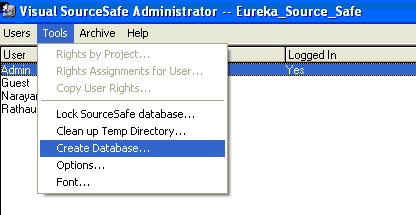
Leave a comment